
 |
How to post an image |
Post Reply 
|
| Author | |
AviSteve 
Admin Group 
Joined: 12 Feb 2018 Location: Melbourne, FL Status: Offline Points: 2291 |
 Post Options Post Options
 Thanks(0) Thanks(0)
 Quote Quote  Reply Reply
 Topic: How to post an image Topic: How to post an imagePosted: 12 Jul 2018 at 10:01am |
|
To include an image within a forum post, first click the icon that looks like a tree, as shown below:
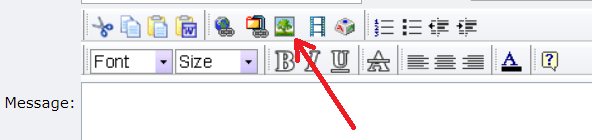 Then, a dialog box will appear asking you to choose the file, as follows. 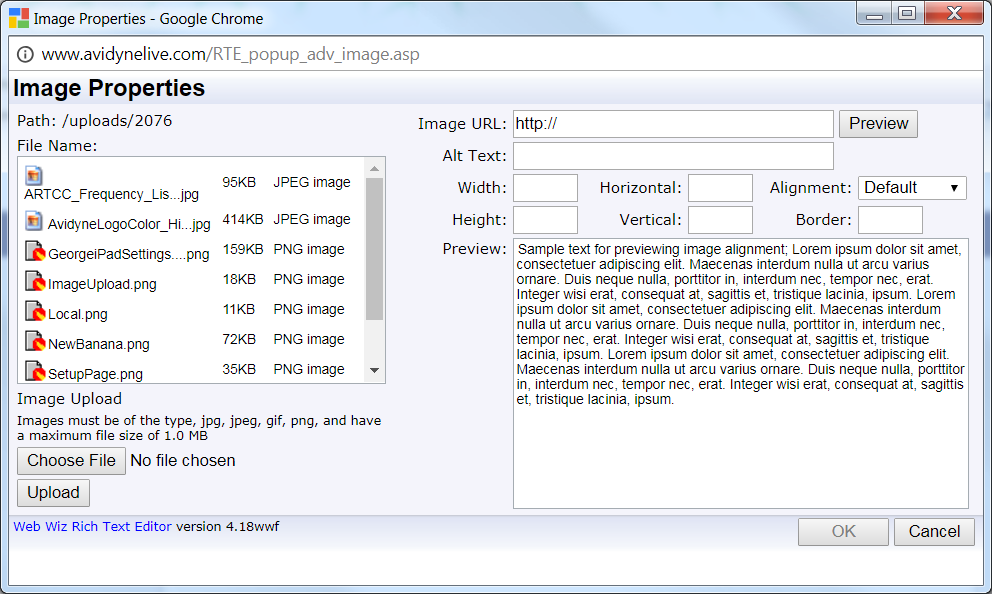 Click "Choose File" and then go select the file that you want to upload. Once you've selected the file and returned to the dialog box above, click "Upload". You'll get a pop-up, like this: 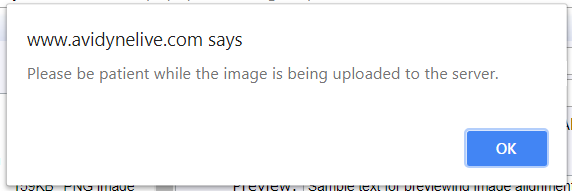 Click "OK" on the pop-up and then click "OK" on the main dialog. At that point, the image will appear in your post. Images can appear anywhere within the post, so you can have text before it and after it as you need. |
|
|
Steve Lindsley
Avidyne Engineering |
|
 |
|
AviSteve 
Admin Group 
Joined: 12 Feb 2018 Location: Melbourne, FL Status: Offline Points: 2291 |
 Post Options Post Options
 Thanks(0) Thanks(0)
 Quote Quote  Reply Reply
 Posted: 16 Jul 2018 at 9:16am Posted: 16 Jul 2018 at 9:16am |
|
Please also note...
The full set of edting icons is not available on the "Quick Reply" section located at the bottom of every post. That section is literally meant for a quick reply using only text. If you want the full set of features, you can click "Post Reply" button available in several places on the page, or you can click the "Full Reply Editor" icon above the quick reply message box as shown below. 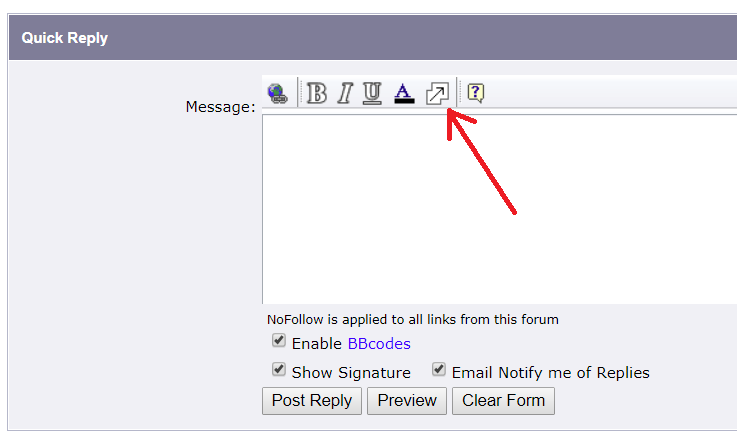 |
|
|
Steve Lindsley
Avidyne Engineering |
|
 |
|
Post Reply 
|
|
|
Tweet
|
| Forum Jump | Forum Permissions  You cannot post new topics in this forum You cannot reply to topics in this forum You cannot delete your posts in this forum You cannot edit your posts in this forum You cannot create polls in this forum You cannot vote in polls in this forum |